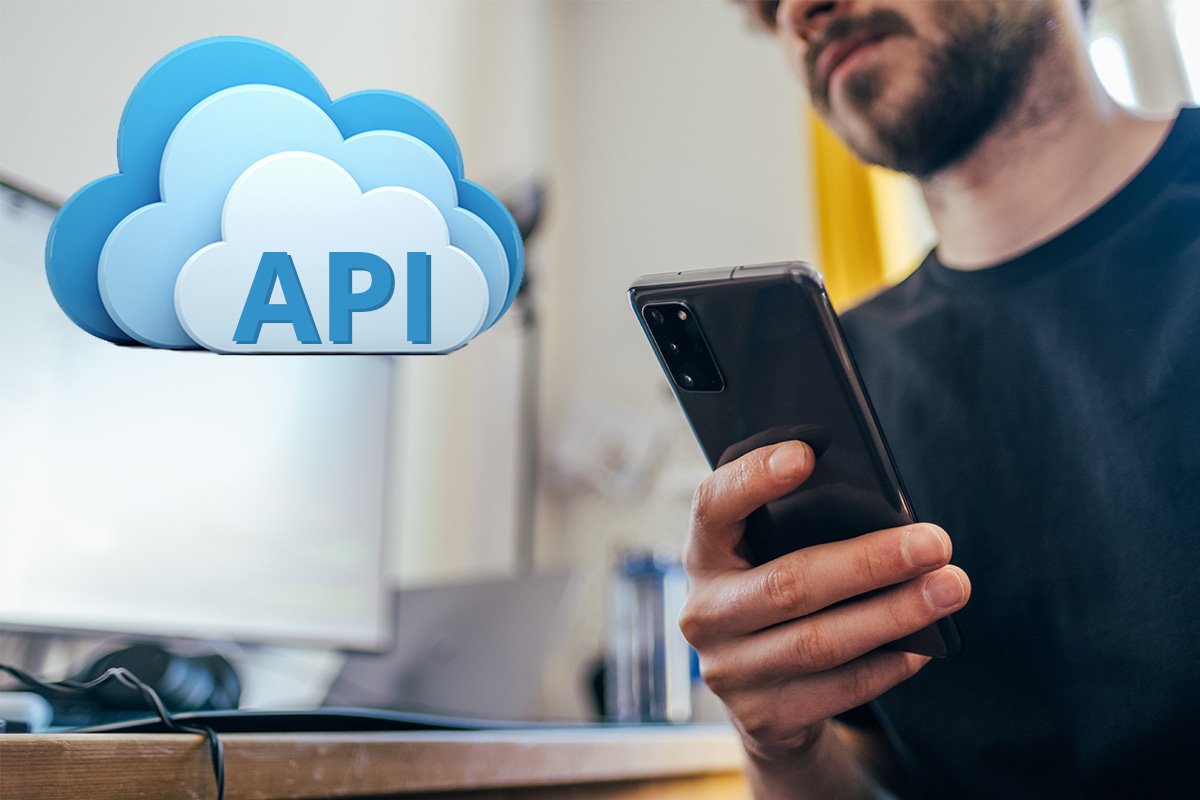Frequently asked questions about mobile scanning
These are some common questions about scanning with smartphone
Scanning with the phone brings lots of possibilities, but some are still unsure about what is possible with this feature. Here are some of the most common questions about scanning with the smartphone, along with answers to them.
Is it possible to scan with the phone?
Yes! Most smartphones support scanning—something that has truly been a game-changer, making many tasks and processes much easier. However, this is typically true for smartphones. More old-school phones with physical keyboards and limited features usually don’t offer this functionality.
Can I use an iphone for scanning?
Yes, all of the latest iphones support scanning using the camera, which makes it a suitable smartphone for scanning. Furthermore, as the newest models have better camera, this affects the scanning precision positively.
Can I use an android phone for scanning?
Yes, most Android smartphones support scanning. However, since there are many different brands and models, it's a good idea to check the specifications of your specific device to confirm that scanning is supported.
How to use the scanner on phone?
The scanner is used by opening the camera, either through the default camera app or another compatible app. To scan with your phone, make sure you're using a smartphone that supports scanning—most modern models do. Use the camera app, or another suitable app, to scan documents, barcodes, QR codes, or something else!
What can be scanned with a phone?
When using your phone as a scanner, you can scan a variety of things, such as:
Documents: Easily digitize content and reduce excessive paperwork.
Barcodes: While shopping, self-scanning allows you to scan product barcodes directly during your trip.
QR codes: These typically lead to a website or another app, making it easier to access content without manually typing a URL.
How to start scanning with a smartphone?
Open the camera app on the phone to begin scanning. Other apps can also be used for scanning, if they support this feature. When using the phone for in-store self-scanning, make sure to have the correct store app installed - and scan your items using that specific app.
What are the steps to scan something with your phone?
Most modern smartphones can scan items like documents or QR codes directly through the camera app. When it comes to self-scanning, using the store’s app is the best way to scan with your phone. This is how to scan with a smartphone:
Open the camera app or another app that supports scanning.
Aim the lens at the object you want to scan (make sure it’s close enough).
In some cases, a link will appear—this is typically the case with QR codes that direct you to an external website.
In other cases, you may need to tap the shutter button to complete the scan.
What does self-scanning with a smartphone mean?
Self-scanning with a smartphone means that the shopper uses their own device to scan items as they shop. Unlike self-checkout or RFID checkout, items are registered continuously throughout the shopping trip—not just at the end. This brings several benefits for the shopper.
How to self-scan using a mobile phone?
Download the retailer's app to start the self-scanning, and use the smartphone camera to scan the product barcodes. Pay in the app or at a designated payment area before leaving.
Is it easy to self-scan with the phone?
Self-scanning with a smartphone is easy and convenient, especially when purchasing a limited number of items. For larger basket sizes with many products, some shoppers prefer using a dedicated handheld scanner instead.